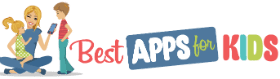With iOS6 on the iPhone 5, I’ve discovered some super convenient features that make email even better. Take a look:
1. Set up a VIP list with alerts
Never miss an email again from your inner circle — your spouse, your manager, or your best friend. Simply add them to your VIP list and all their emails will show up in a separate VIP inbox going forward. This feature has made my morning email routine so much easier. It helps me take care of my important emails first rather than having to sort through useless emails that pop up in my inbox every morning.
To set up a VIP, Launch mail app > VIP > tap “Add VIP” option. Alternately, you can also add VIPs from within your e-mail. Pull up a past email from the contact, and tap on their name in the “from” field to bring up their details. Then tap on the “Add to VIP” option.
You can even get your iPhone to notify you when you receive a VIP email. To set up VIP notifications go to Settings> Notification Center> Mail>VIP.
2. Easily send photo or video attachments
You can finally attach your favorite pictures directly from within an email. When composing an email, tap and hold in the body of the email, which will bring up the “Select, Select All, Paste” prompt. Then tap the arrow button, which will bring up the “Insert Photo or Video” option. Tap and you will be taken to your iPhone photo album, where you can scroll through and select the pictures or videos you want to send.
3. Create Multiple Email Signatures
I have both my personal and work email accounts set up on my iPhone 5, so I was glad to learn that you can now set up individual signatures for each account. Here’s how to set up customized signatures for multiple accounts: Go to Settings > Mail, Contacts, Calendars>Signature>Per Account.
4. Access your draft emails instantly
There’s an awesome shortcut for finding your draft emails quickly without wasting time and navigating to your drafts folder. When composing an email, tapping and holding down the compose button will bring up a screen with all your previously saved drafts so you can edit and send off your emails in no time.